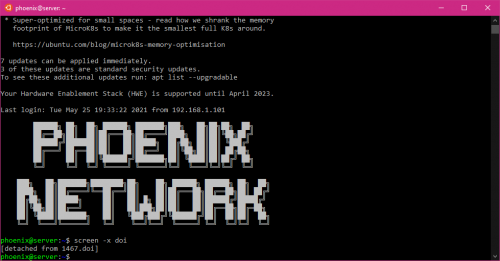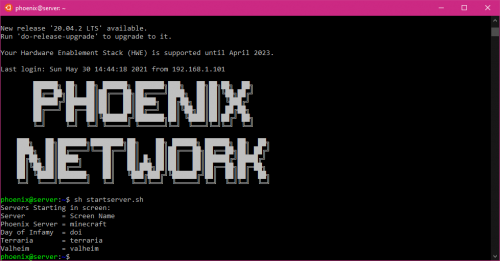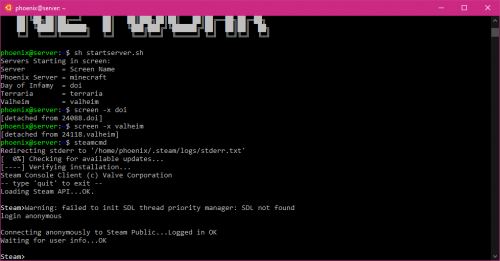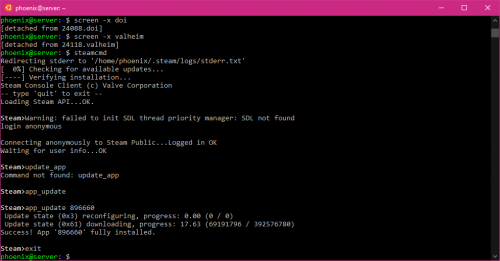Server Setup
Quick guide to setting up the MC server for Admins to follow and to manage the DoI, Terraria and Valheim servers. While the information here is specific to this server, it can be adapted for pretty much any other use case as well.
Contents
Getting Started
First, tools needed to get the job done.
Required:
- Terminal Emulator. I personally just use SSH session in a Windows Subsystem for Linux (WSL) shell. You can also just do SSH from CMD, BASH shell or PuTTY.
Recommended:
While you can manage it all just in the Terminal, these tools make things significantly easier and more organized.
Starting Software
Hopefully you will not need to do this, but if there is a power failure or a full system reboot for some reason these steps are important.
- Login to the server. You will see the Welcome Screen.
- Run
sh startserver.shand you will see the below:
- All servers listed will start up in their own screen with the associated name. If you cannot remember the name of a screen just issues
screen -ls - To exit a screen issue
Ctrl+A, D
Day of Infamy
Day of Infamy is the easiest server to start. It should just be running with the initial start script from before.
Restart Server Software:
screen -x doiCtrl+Cto close the server.sh start.shto start the server.
Valheim
Valheim is a bit more complicated. It is still getting updates and requires SteamCMD to update. Below are the steps to update the server.
Updating Server Software:
screen -x valheimCtrl+Cto stop the server.steamcmdto open the SteamCMD client.login anonymousto login without an account.
app_update 896660to update the game. Wait for it to download/install.exitto exit SteamCMD.
sh start.shto start the server again.Ctrl+A, Dto exit Valheim's screen.